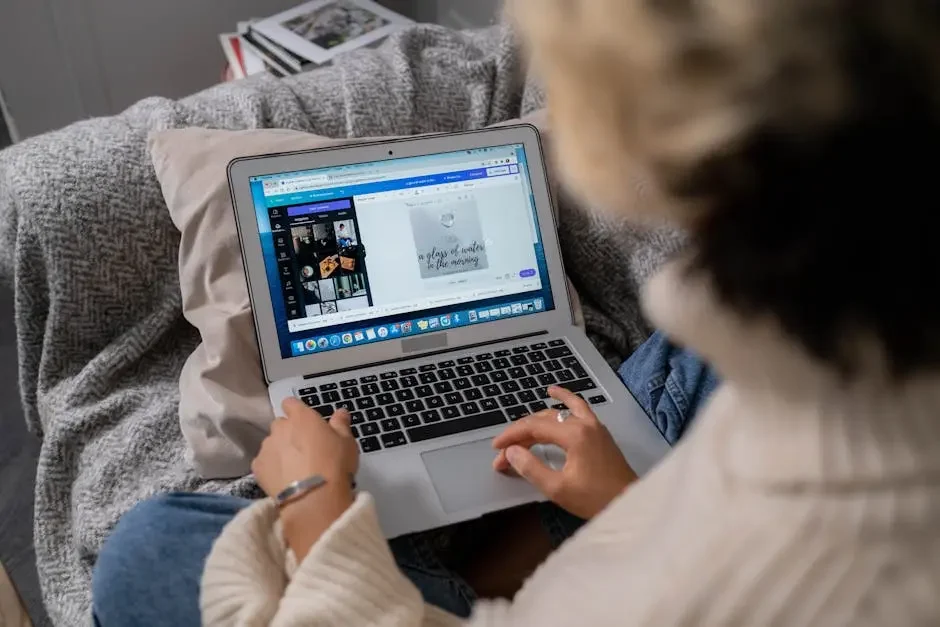What Are Lightroom Presets and How Can They Elevate Your Photography?
Lightroom presets are a powerful tool for photographers of all skill levels. They allow you to enhance your photos quickly and efficiently, providing a cohesive look to your portfolio. In this guide, we'll explore what Lightroom presets are and how they can significantly elevate your photography. Let's dive into the steps to understand and harness their potential!
What Are Lightroom Presets?
Lightroom presets are pre-defined settings that adjust the parameters of your photos in Adobe Lightroom, allowing for quick editing and consistent aesthetics.
At their core, they encapsulate a series of adjustments—like exposure, contrast, and color balance—that can be applied to an image with a single click. This makes the editing process not just faster, but also incredibly accessible.
For example, if you're someone who enjoys shooting landscapes, you might find presets specifically designed to enhance the vibrant hues of nature. These tailored presets take the stress out of starting from scratch with every photo.
In essence, by saving your favorite adjustments as presets, you create a personalized toolkit. This not only makes your editing more efficient but also helps develop a distinct visual style over time.
Benefits of Using Lightroom Presets
Presets save time, ensure uniformity, and can enhance creativity by providing various styles and effects to choose from.
One of the main benefits of using Lightroom presets is the speed they introduce to your workflow. Instead of spending hours making adjustments, you can apply your desired look in seconds. This leaves more time for photography and other creative pursuits!
Moreover, they lend continuity to your portfolio. When all your images bear a harmonized look, it can significantly elevate the storytelling aspect of your work. Anyone viewing your images can recognize them as part of a cohesive collection.
Another aspect worth mentioning is versatility. With thousands of presets available, you can experiment with different styles, moods, and themes. This allows you to adapt your editing to fit various projects, whether it's a wedding, a travel journal, or an artistic series.
Finally, presets can ignite your creative spark. Introducing you to editing techniques you might not have considered, they can inspire you to explore new creative avenues in your photography.
How to Install Lightroom Presets
Installing presets in Lightroom is straightforward. You can typically do this through the 'Presets' panel under the 'Develop' module.
To install, first, download the preset files. These often come in a .zip format, so you'll need to extract them. Once unpacked, you can simply drag and drop them into the 'User Presets' folder in Lightroom.
Alternatively, you can go to the menu bar, select 'File,' then 'Import Develop Profiles and Presets.' This gives you a streamlined way to ensure all your presets are organized the way you want them.
After installation, you can access your new presets easily by navigating back to the 'Develop' module and looking under the 'Presets' panel. Happy editing!
How to Use Lightroom Presets Effectively
Using presets effectively involves adjusting them to fit your specific photograph and applying minor tweaks to achieve the desired look.
A common mistake is to apply a preset and leave it untouched. While presets can make life easier, don't forget to tweak settings like brightness or saturation to suit the specifics of your image.
Think of presets as a starting point. They should enhance your photo, not define it completely. As each image is unique, your adjustments can vary significantly from one photo to another.
Additionally, combining multiple presets can yield exciting results. For example, you might layer a vintage effect on top of a basic adjustment preset to create a nostalgic atmosphere while keeping the sharpness.
Using the opacity slider is another effective way to blend the original image with the preset’s settings. This allows you to control the look without overpowering the original essence of your photograph.
Where to Find Quality Lightroom Presets
There are numerous online resources for Lightroom presets, including marketplaces, photography blogs, and free download sites, which cater to different styles and effects.
Marketplaces like Adobe Exchange or Creative Market offer a wide range of presets created by professionals. These are often high-quality and can be purchased individually or in packs.
If you're on a budget, don't overlook the potential of free download sites. Many photographers share their own creations or tutorials that come with presets to help newcomers get started.
You may also find valuable recommendations and curated lists from photography blogs. These often guide you toward presets tailored for specific needs, whether landscape enhancement or portrait retouching.
Social media platforms like Instagram and Pinterest serve as fantastic galleries. Here, countless photographers showcase their editing styles and sometimes share their own presets, creating opportunities for learning and exploration.
Common Mistakes to Avoid When Using Presets
Common pitfalls include overusing presets without adjustments, relying solely on them, and not considering the context of each photo.
It's easy to fall into the trap of applying a preset and calling it a day. However, neglecting the nuances of your photo can lead to an unnatural or jarring appearance.
Another mistake is not to learn from them. Rather than just applying presets, take the time to analyze what adjustments are made within them. This understanding will elevate your editing skills.
Don't forget to experiment! Many photographers have a tendency to stick with a few trusted presets. However, stepping out of your comfort zone and trying new ones can surprise you.
Wrap-Up on Lightroom Presets
By now, you should have a good grasp of what Lightroom presets are and how they can transform your photography. Whether you're just starting out or looking to refine your editing skills, experimenting with presets can help you discover your unique style and save time in the editing process.