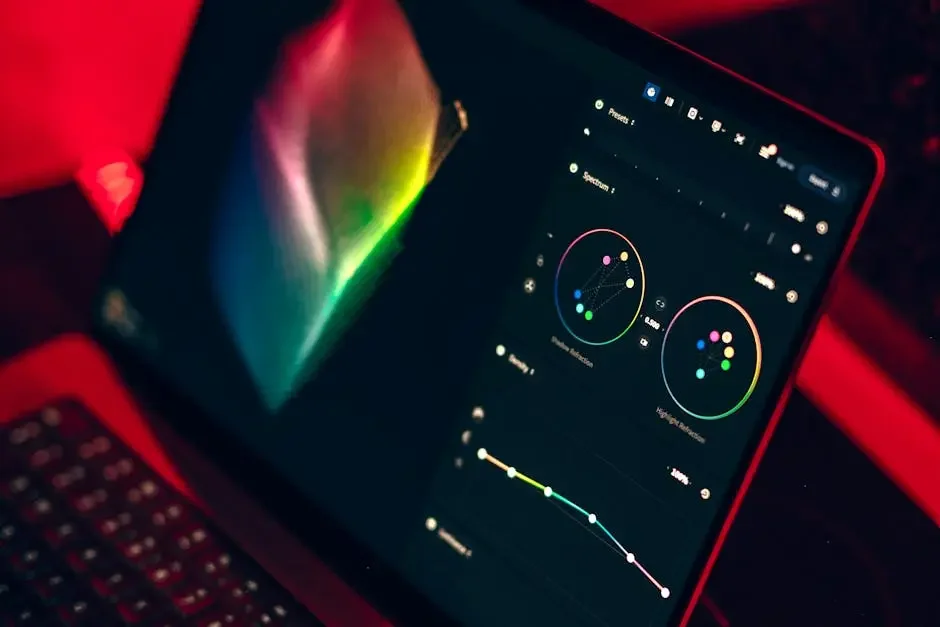How to Edit in Lightroom for Beginners?
Editing photos in Lightroom can seem overwhelming at first, but it's actually quite simple once you get the hang of it. This guide will walk you through the essential steps to start editing like a pro, even if you're just starting out!
Step 1: Import Your Photos
The first step in editing is to import your photos into Lightroom. Open the program, click on 'Import', and select the images you want to edit from your computer or camera.
Don't worry if you feel a bit lost at this stage. The import dialog is quite user-friendly! You can choose to import files directly or copy them to a new location on your computer. Just make sure to select the correct source for a smooth import.
After selecting your photos, you'll see options to apply metadata or develop settings. Although this is optional, it can help streamline your editing process in the long run!
Step 2: Organize Your Library
Once imported, it's important to organize your photos. Use collections or folders to keep your images sorted, which will make it easier to find them later.
For beginners, establishing a good organizational system is vital. Consider categorizing your images by date, event, or subject matter. This way, locating specific photos becomes a breeze.
Additionally, utilize keywords and flags to mark your favorites. This not only simplifies searching but also helps you quickly access the images you want to edit.
>Remember, a well-organized library is the foundation of efficient editing!
Step 3: Basic Adjustments
Start with basic adjustments like exposure, contrast, and white balance. These fundamental tweaks can drastically improve the overall look of your photo.
Exposure adjustments are crucial, as they determine how light or dark your image appears. It's often best to slightly increase the exposure to brighten up dark areas for balance.
Next, play around with the contrast slider to make your colors pop! Increasing contrast can give a more dynamic feel to your images, but don’t overdo it; too much contrast can lead to loss of detail.
Finally, adjust the white balance to ensure your colors are accurate. Warmer tones can make a photo feel inviting, while cooler tones offer a fresh perspective.
Step 4: Use Presets
Lightroom offers a range of presets that can help you achieve a specific look with just one click. Experiment with different presets to see which styles suit your photos best.
Presets are like shortcut recipes for your edits; they save you time and enhance your creativity. Whether you're going for a vintage vibe or a modern feel, there's likely a preset that fits.
However, don’t hesitate to customize presets after applying them! Tweaking settings slightly can create a unique style tailored specifically to your vision.
Step 5: Fine-tune Your Edits
After applying basic adjustments and presets, take the time to fine-tune your edits. Pay attention to details like sharpness, noise reduction, and cropping to enhance your image.
Sharpness can significantly improve the clarity of your photo, allowing intricate details to shine. Use the sharpening tool with subtle adjustments to avoid an overly harsh appearance.
Noise reduction is equally important, especially for low-light images. Balance it right, as too much noise reduction can create a soft blur, losing the essence of your shot.
Cropping can transform a composition. Get creative—remove distractions from the edges or reframe the shot for a more compelling layout. This small adjustment can make a large impact!
Step 6: Export Your Final Image
When you're satisfied with your edits, it's time to export your final image. Choose the appropriate settings for where you'll use the photo, whether for print or online sharing.
Deciding on file format is crucial: JPEGs are great for web use due to their smaller file size, while TIFFs are preferable for high-quality prints due to their larger, uncompressed nature.
Don’t forget about the resolution! For online use, a resolution of 72 DPI is standard; however, for prints, aim for at least 300 DPI to ensure your image looks stunning.
Finally, ensure you name your files appropriately and choose the correct folder for easy access in the future. A well-organized export process will make sharing your edits a smoother experience!
Final Thoughts
By following these steps, you'll become more confident in your editing skills and can transform your images into stunning visuals. Practice makes perfect, so keep exploring and refining your techniques in Lightroom!